Integrations
BunkerWeb Cloud

BunkerWeb Cloud will be the easiest way to get started with BunkerWeb. It offers you a fully managed BunkerWeb service with no hassle. Think of it as a BunkerWeb-as-a-Service!
Try our BunkerWeb Cloud offer and get access to:
- A fully managed BunkerWeb instance hosted in our cloud
- All BunkerWeb features, including PRO ones
- A monitoring platform with dashboards and alerts
- Technical support to assist you with configuration
If you are interested in the BunkerWeb Cloud offering, don't hesitate to contact us so we can discuss your needs.
All-In-One (AIO) Image
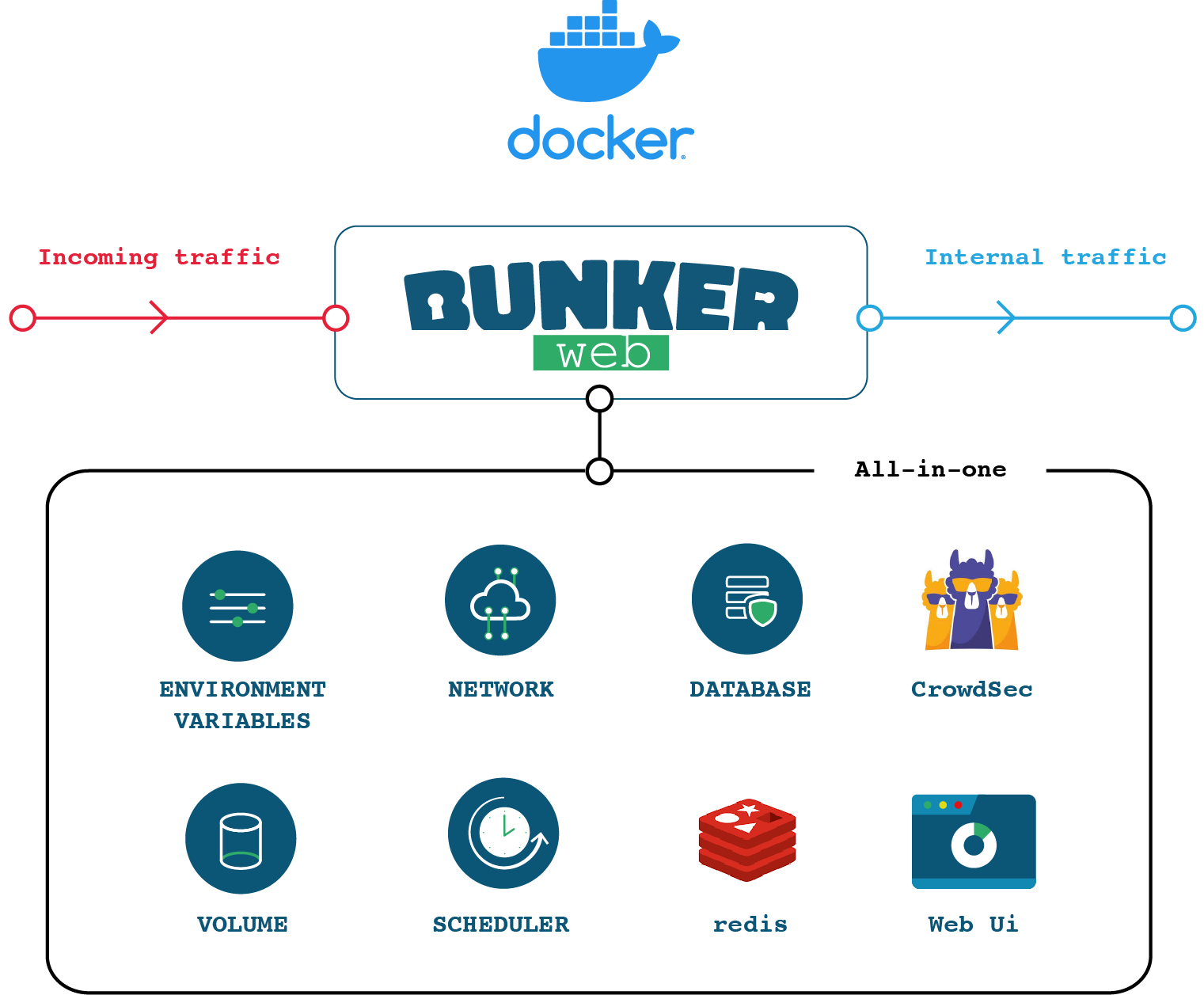
Deployment
To deploy the all-in-one container, all you have to do is run the following command:
docker run -d \
--name bunkerweb-aio \
-v bw-storage:/data \
-p 80:8080/tcp \
-p 443:8443/tcp \
-p 443:8443/udp \
bunkerity/bunkerweb-all-in-one:1.6.2
By default, the container exposes:
- 8080/tcp for HTTP
- 8443/tcp for HTTPS
- 8443/udp for QUIC
- 7000/tcp for the web UI access without BunkerWeb in front (not recommended for production)
The All-In-One image comes with several built-in services, which can be controlled using environment variables:
SERVICE_UI=yes(default) - Enables the web UI serviceSERVICE_SCHEDULER=yes(default) - Enables the Scheduler serviceSERVICE_AUTOCONF=no(default) - Enables the autoconf serviceUSE_REDIS=yes(default) - Enables the built-in Redis instanceUSE_CROWDSEC=no(default) - CrowdSec integration is disabled by default
Accessing the Setup wizard
By default, the setup wizard is automagically launched when you run the AIO container for the first time. To access it, follow these steps:
- Start the AIO container as above, ensuring
SERVICE_UI=yes(default). - Access the UI via your main BunkerWeb endpoint, e.g.
https://your-domain.
Follow the next steps in the Quickstart guide to set up the Web UI.
Redis Integration
The BunkerWeb All-In-One image includes Redis out-of-the-box for the persistence of bans and reports. To manage Redis:
- To disable Redis, set
USE_REDIS=noor pointREDIS_HOSTto an external host. - Redis logs appear with
[REDIS]prefix in Docker logs and/var/log/bunkerweb/redis.log.
CrowdSec Integration
The BunkerWeb All-In-One Docker image comes with CrowdSec fully integrated—no extra containers or manual setup required. Follow the steps below to enable, configure, and extend CrowdSec in your deployment.
By default, CrowdSec is disabled. To turn it on, simply add the USE_CROWDSEC environment variable:
docker run -d \
--name bunkerweb-aio \
-v bw-storage:/data \
-e USE_CROWDSEC=yes \
-p 80:8080/tcp \
-p 443:8443/tcp \
-p 443:8443/udp \
bunkerity/bunkerweb-all-in-one:1.6.2
-
When
USE_CROWDSEC=yes, the entrypoint will:- Register and start the local CrowdSec agent (via
cscli). - Install or upgrade default collections & parsers.
- Configure the
crowdsec-bunkerweb-bouncer/v1.6bouncer.
- Register and start the local CrowdSec agent (via
Default Collections & Parsers
On first startup (or after upgrading), these assets are automatically installed and kept up to date:
| Type | Name | Purpose |
|---|---|---|
| Collection | crowdsecurity/nginx |
Defend Nginx servers against a broad array of HTTP-based attacks, from brute-force to injection attempts. |
| Collection | crowdsecurity/appsec-virtual-patching |
Delivers a dynamically updated WAF-style rule set targeting known CVEs, automatically patched daily to shield web applications from newly discovered vulnerabilities. |
| Collection | crowdsecurity/appsec-generic-rules |
Complements crowdsecurity/appsec-virtual-patching with heuristics for generic application-layer attack patterns—such as enumeration, path traversal, and automated probes—filling gaps where CVE-specific rules don’t yet exist. |
| Parser | crowdsecurity/geoip-enrich |
Enriches events with GeoIP context |
How it works internally
The entrypoint script invokes:cscli install collection crowdsecurity/nginx
cscli install collection crowdsecurity/appsec-virtual-patching
cscli install collection crowdsecurity/appsec-generic-rules
cscli install parser crowdsecurity/geoip-enrich
Adding Extra Collections
Need more coverage? Define CROWDSEC_EXTRA_COLLECTIONS with a space-separated list of Hubb collections:
docker run -d \
--name bunkerweb-aio \
-v bw-storage:/data \
-e USE_CROWDSEC=yes \
-e CROWDSEC_EXTRA_COLLECTIONS="crowdsecurity/apache2 crowdsecurity/mysql" \
-p 80:8080/tcp \
-p 443:8443/tcp \
-p 443:8443/udp \
bunkerity/bunkerweb-all-in-one:1.6.2
How it works internally
The script loops through each name and installs or upgrades as needed—no manual steps required.
AppSec Toggle
CrowdSec AppSec features—powered by the appsec-virtual-patching and appsec-generic-rules collections—are enabled by default.
To disable all AppSec (WAF/virtual-patching) functionality, set:
-e CROWDSEC_APPSEC_URL=""
This effectively turns off the AppSec endpoint so no rules are applied.
External CrowdSec API
If you operate a remote CrowdSec instance, point the container to your API:
docker run -d \
--name bunkerweb-aio \
-v bw-storage:/data \
-e USE_CROWDSEC=yes \
-e CROWDSEC_API="https://crowdsec.example.com:8000" \
-p 80:8080/tcp \
-p 443:8443/tcp \
-p 443:8443/udp \
bunkerity/bunkerweb-all-in-one:1.6.2
- Local registration is skipped when
CROWDSEC_APIis not127.0.0.1orlocalhost. - AppSec is disabled by default when using an external API. To enable it, set
CROWDSEC_APPSEC_URLto your desired endpoint. - Bouncer registration still occurs against the remote API.
- To reuse an existing bouncer key, supply
CROWDSEC_API_KEYwith your pre-generated token.
More options
For full coverage of all CrowdSec options (custom scenarios, logs, troubleshooting, and more), see the BunkerWeb CrowdSec plugin docs or visit the official CrowdSec website.
Docker

Using BunkerWeb as a Docker container offers a convenient and straightforward approach for testing and utilizing the solution, particularly if you are already familiar with Docker technology.
To facilitate your Docker deployment, we provide readily available prebuilt images on Docker Hub, supporting multiple architectures. These prebuilt images are optimized and prepared for use on the following architectures:
- x64 (64-bit)
- x86
- armv8 (ARM 64-bit)
- armv7 (ARM 32-bit)
By accessing these prebuilt images from Docker Hub, you can quickly pull and run BunkerWeb within your Docker environment, eliminating the need for extensive configuration or setup processes. This streamlined approach allows you to focus on leveraging the capabilities of BunkerWeb without unnecessary complexities.
Whether you're conducting tests, developing applications, or deploying BunkerWeb in production, the Docker containerization option provides flexibility and ease of use. Embracing this method empowers you to take full advantage of BunkerWeb's features while leveraging the benefits of Docker technology.
docker pull bunkerity/bunkerweb:1.6.2
Docker images are also available on GitHub packages and can be downloaded using the ghcr.io repository address:
docker pull ghcr.io/bunkerity/bunkerweb:1.6.2
Key concepts for Docker integration include:
- Environment variables: Configure BunkerWeb easily using environment variables. These variables allow you to customize various aspects of BunkerWeb's behavior, such as network settings, security options, and other parameters.
- Scheduler container: Manage configuration and execute jobs using a dedicated container called the scheduler.
- Networks: Docker networks play a vital role in the integration of BunkerWeb. These networks serve two main purposes: exposing ports to clients and connecting to upstream web services. By exposing ports, BunkerWeb can accept incoming requests from clients, allowing them to access the protected web services. Additionally, by connecting to upstream web services, BunkerWeb can efficiently route and manage traffic, providing enhanced security and performance.
Database backend
Please note that our instructions assume you are using SQLite as the default database backend, as configured by the DATABASE_URI setting. However, other database backends are also supported. See the docker-compose files in the misc/integrations folder of the repository for more information.
Environment variables
Settings are passed to the Scheduler using Docker environment variables:
...
services:
bw-scheduler:
image: bunkerity/bunkerweb-scheduler:1.6.2
environment:
- MY_SETTING=value
- ANOTHER_SETTING=another value
volumes:
- bw-storage:/data # This is used to persist the cache and other data like backups
...
Full list
For the complete list of environment variables, see the settings section of the documentation.
Using Docker secrets
Instead of passing sensitive settings via environment variables, you can store them as Docker secrets. For each setting you want to secure, create a Docker secret with the name matching the setting key (in uppercase). BunkerWeb's entrypoint scripts automatically load secrets from /run/secrets and export them as environment variables.
Example:
# Create a Docker secret for ADMIN_PASSWORD
echo "S3cr3tP@ssw0rd" | docker secret create ADMIN_PASSWORD -
Mount the secrets when deploying:
services:
bw-ui:
secrets:
- ADMIN_PASSWORD
...
secrets:
ADMIN_PASSWORD:
external: true
This ensures sensitive settings are kept out of the environment and logs.
Scheduler
The scheduler runs in its own container, which is also available on Docker Hub:
docker pull bunkerity/bunkerweb-scheduler:1.6.2
BunkerWeb settings
Since version 1.6.0, the Scheduler container is where you define the settings for BunkerWeb. The Scheduler then pushes the configuration to the BunkerWeb container.
⚠ Important: All API-related settings (like API_HTTP_PORT, API_LISTEN_IP, API_SERVER_NAME, and API_WHITELIST_IP) must also be defined in the BunkerWeb container. (The settings must be mirrored in both containers; otherwise, the BunkerWeb container will not accept API requests from the Scheduler).
x-bw-api-env: &bw-api-env
# We use an anchor to avoid repeating the same settings for both containers
API_HTTP_PORT: "5000" # Default value
API_LISTEN_IP: "0.0.0.0" # Default value
API_SERVER_NAME: "bwapi" # Default value
API_WHITELIST_IP: "127.0.0.0/24 10.20.30.0/24" # Set this according to your network settings
services:
bunkerweb:
image: bunkerity/bunkerweb:1.6.2
environment:
# This will set the API settings for the BunkerWeb container
<<: *bw-api-env
restart: "unless-stopped"
networks:
- bw-universe
bw-scheduler:
image: bunkerity/bunkerweb-scheduler:1.6.2
environment:
# This will set the API settings for the Scheduler container
<<: *bw-api-env
volumes:
- bw-storage:/data # This is used to persist the cache and other data like backups
restart: "unless-stopped"
networks:
- bw-universe
...
A volume is needed to store the SQLite database and backups used by the scheduler:
...
services:
bw-scheduler:
image: bunkerity/bunkerweb-scheduler:1.6.2
volumes:
- bw-storage:/data
...
volumes:
bw-storage:
Using a local folder for persistent data
The scheduler runs as an unprivileged user with UID 101 and GID 101 inside the container. This enhances security: in case a vulnerability is exploited, the attacker won't have full root (UID/GID 0) privileges.
However, if you use a local folder for persistent data, you must set the correct permissions so the unprivileged user can write data to it. For example:
mkdir bw-data && \
chown root:101 bw-data && \
chmod 770 bw-data
Alternatively, if the folder already exists:
chown -R root:101 bw-data && \
chmod -R 770 bw-data
If you are using Docker in rootless mode or Podman, UIDs and GIDs in the container will be mapped to different ones on the host. You will first need to check your initial subuid and subgid:
grep ^$(whoami): /etc/subuid && \
grep ^$(whoami): /etc/subgid
For example, if you have a value of 100000, the mapped UID/GID will be 100100 (100000 + 100):
mkdir bw-data && \
sudo chgrp 100100 bw-data && \
chmod 770 bw-data
Or if the folder already exists:
sudo chgrp -R 100100 bw-data && \
sudo chmod -R 770 bw-data
Networks
By default, the BunkerWeb container listens (inside the container) on 8080/tcp for HTTP, 8443/tcp for HTTPS, and 8443/udp for QUIC.
Privileged ports in rootless mode or when using Podman
If you are using Docker in rootless mode and want to redirect privileged ports (< 1024) like 80 and 443 to BunkerWeb, please refer to the prerequisites here.
If you are using Podman, you can lower the minimum number for unprivileged ports:
sudo sysctl net.ipv4.ip_unprivileged_port_start=1
The typical BunkerWeb stack when using Docker integration contains the following containers:
- BunkerWeb
- Scheduler
- Your services
For defense-in-depth purposes, we strongly recommend creating at least three different Docker networks:
bw-services: for BunkerWeb and your web servicesbw-universe: for BunkerWeb and the schedulerbw-db: for the database (if you are using one)
To secure communication between the scheduler and the BunkerWeb API, it is important to authorize API calls. You can use the API_WHITELIST_IP setting to specify allowed IP addresses and subnets.
It is strongly recommended to use a static subnet for the bw-universe network to enhance security. By implementing these measures, you can ensure that only authorized sources can access the BunkerWeb API, reducing the risk of unauthorized access or malicious activities:
x-bw-api-env: &bw-api-env
# We use an anchor to avoid repeating the same settings for both containers
API_WHITELIST_IP: "127.0.0.0/24 10.20.30.0/24"
services:
bunkerweb:
image: bunkerity/bunkerweb:1.6.2
ports:
- "80:8080/tcp"
- "443:8443/tcp"
- "443:8443/udp" # QUIC
environment:
<<: *bw-api-env
restart: "unless-stopped"
networks:
- bw-services
- bw-universe
...
bw-scheduler:
image: bunkerity/bunkerweb-scheduler:1.6.2
environment:
<<: *bw-api-env
BUNKERWEB_INSTANCES: "bunkerweb" # This setting is mandatory to specify the BunkerWeb instance
volumes:
- bw-storage:/data # This is used to persist the cache and other data like backups
restart: "unless-stopped"
networks:
- bw-universe
...
volumes:
bw-storage:
networks:
bw-universe:
name: bw-universe
ipam:
driver: default
config:
- subnet: 10.20.30.0/24 # Static subnet so only authorized sources can access the BunkerWeb API
bw-services:
name: bw-services
Full compose file
x-bw-api-env: &bw-api-env
# We use an anchor to avoid repeating the same settings for both containers
API_WHITELIST_IP: "127.0.0.0/24 10.20.30.0/24"
services:
bunkerweb:
image: bunkerity/bunkerweb:1.6.2
ports:
- "80:8080/tcp"
- "443:8443/tcp"
- "443:8443/udp" # QUIC
environment:
<<: *bw-api-env
restart: "unless-stopped"
networks:
- bw-universe
- bw-services
bw-scheduler:
image: bunkerity/bunkerweb-scheduler:1.6.2
depends_on:
- bunkerweb
environment:
<<: *bw-api-env
BUNKERWEB_INSTANCES: "bunkerweb" # This setting is mandatory to specify the BunkerWeb instance
SERVER_NAME: "www.example.com"
volumes:
- bw-storage:/data # This is used to persist the cache and other data like backups
restart: "unless-stopped"
networks:
- bw-universe
volumes:
bw-storage:
networks:
bw-universe:
name: bw-universe
ipam:
driver: default
config:
- subnet: 10.20.30.0/24 # Static subnet so only authorized sources can access the BunkerWeb API
bw-services:
name: bw-services
Build from source
Alternatively, if you prefer a more hands-on approach, you have the option to build the Docker image directly from the source. Building the image from source gives you greater control and customization over the deployment process. However, please note that this method may take some time to complete, depending on your hardware configuration (you can take a coffee ☕ if needed).
git clone https://github.com/bunkerity/bunkerweb.git && \
cd bunkerweb && \
docker build -t bw -f src/bw/Dockerfile . && \
docker build -t bw-scheduler -f src/scheduler/Dockerfile . && \
docker build -t bw-autoconf -f src/autoconf/Dockerfile . && \
docker build -t bw-ui -f src/ui/Dockerfile .
Linux

Supported Linux distributions for BunkerWeb (amd64/x86_64 and arm64/aarch64 architectures) include:
- Debian 12 "Bookworm"
- Ubuntu 22.04 "Jammy"
- Ubuntu 24.04 "Noble"
- Fedora 40
- Fedora 41
- Fedora 42
- Red Hat Enterprise Linux (RHEL) 8.10
- Red Hat Enterprise Linux (RHEL) 9.6
Easy installation script
For a simplified installation experience, BunkerWeb provides an easy install script that automatically handles the entire setup process, including NGINX installation, repository configuration, and service setup.
Quick start
Download and run the installation script:
wget https://raw.githubusercontent.com/bunkerity/bunkerweb/v1.6.2/misc/install-bunkerweb.sh
chmod +x install-bunkerweb.sh
sudo ./install-bunkerweb.sh
Security Notice
Before running any installation script, especially with elevated privileges, it's recommended to review the script content first.
cat install-bunkerweb.sh
Interactive installation
By default, the script runs in interactive mode and will:
- Detect your operating system and verify compatibility
- Ask about the setup wizard - choose whether to enable the web-based configuration interface
- Show RHEL database recommendations (if applicable) for external database support
- Install NGINX with the correct version for your distribution
- Install BunkerWeb and configure all services
- Provide next steps based on your configuration choices
Command line options
The script supports various options for different installation scenarios:
# Interactive installation (default)
sudo ./install-bunkerweb.sh
# Non-interactive with defaults (wizard enabled)
sudo ./install-bunkerweb.sh --yes
# Install without the setup wizard
sudo ./install-bunkerweb.sh --no-wizard
# Install a specific version
sudo ./install-bunkerweb.sh --version 1.6.0
# Force installation on unsupported OS versions
sudo ./install-bunkerweb.sh --force
# Show help
./install-bunkerweb.sh --help
What the script does
The easy install script automatically:
- Validates OS compatibility and warns about unsupported versions
- Installs NGINX from official repositories with the correct version
- Adds BunkerWeb repositories for your distribution
- Installs BunkerWeb packages and locks versions to prevent accidental upgrades
- Configures systemd services (bunkerweb, bunkerweb-scheduler, bunkerweb-ui)
- Sets up the setup wizard (if enabled) for easy web-based configuration
- Provides comprehensive next steps and resource links
RHEL/CentOS considerations
External database support on RHEL-based systems
If you plan to use an external database (recommended for production), you must install the appropriate database client package:
# For MariaDB
sudo dnf install mariadb
# For MySQL
sudo dnf install mysql
# For PostgreSQL
sudo dnf install postgresql
This is required for the BunkerWeb Scheduler to connect to your external database.
After installation
Depending on your choices during installation:
With setup wizard enabled:
- Access the setup wizard at:
https://your-server-ip/setup - Follow the guided configuration to set up your first protected service
- Configure SSL/TLS certificates and other security settings
Without setup wizard:
- Edit
/etc/bunkerweb/variables.envto configure BunkerWeb manually - Add your server settings and protected services
- Restart the scheduler:
sudo systemctl restart bunkerweb-scheduler
Installation using package manager
Please ensure that you have NGINX 1.28.0 installed before installing BunkerWeb. For all distributions, except Fedora, it is mandatory to use prebuilt packages from the official NGINX repository. For Fedora, as NGINX 1.28.0 is not yet available, we will use NGINX 1.26.3. Compiling NGINX from source or using packages from different repositories will not work with the official prebuilt packages of BunkerWeb. However, you have the option to build BunkerWeb from source.
The first step is to add NGINX official repository:
sudo apt install -y curl gnupg2 ca-certificates lsb-release debian-archive-keyring && \
curl https://nginx.org/keys/nginx_signing.key | gpg --dearmor \
| sudo tee /usr/share/keyrings/nginx-archive-keyring.gpg >/dev/null && \
echo "deb [signed-by=/usr/share/keyrings/nginx-archive-keyring.gpg] \
http://nginx.org/packages/debian `lsb_release -cs` nginx" \
| sudo tee /etc/apt/sources.list.d/nginx.list
You should now be able to install NGINX 1.28.0:
sudo apt update && \
sudo apt install -y --allow-downgrades nginx=1.28.0-1~$(lsb_release -cs)
Testing/dev version
If you use the testing or dev version, you will need to add the force-bad-version directive to your /etc/dpkg/dpkg.cfg file before installing BunkerWeb.
echo "force-bad-version" | sudo tee -a /etc/dpkg/dpkg.cfg
Disable the setup wizard
If you don't want to use the setup wizard of the web UI when BunkerWeb is installed, export the following variable:
export UI_WIZARD=no
And finally install BunkerWeb 1.6.2:
curl -s https://repo.bunkerweb.io/install/script.deb.sh | sudo bash && \
sudo apt update && \
sudo -E apt install -y --allow-downgrades bunkerweb=1.6.2
To prevent upgrading NGINX and/or BunkerWeb packages when executing apt upgrade, you can use the following command:
sudo apt-mark hold nginx bunkerweb
The first step is to add NGINX official repository:
sudo apt install -y curl gnupg2 ca-certificates lsb-release ubuntu-keyring && \
curl https://nginx.org/keys/nginx_signing.key | gpg --dearmor \
| sudo tee /usr/share/keyrings/nginx-archive-keyring.gpg >/dev/null && \
echo "deb [signed-by=/usr/share/keyrings/nginx-archive-keyring.gpg] \
http://nginx.org/packages/ubuntu `lsb_release -cs` nginx" \
| sudo tee /etc/apt/sources.list.d/nginx.list
You should now be able to install NGINX 1.28.0:
sudo apt update && \
sudo apt install -y --allow-downgrades nginx=1.28.0-1~$(lsb_release -cs)
Testing/dev version
If you use the testing or dev version, you will need to add the force-bad-version directive to your /etc/dpkg/dpkg.cfg file before installing BunkerWeb.
echo "force-bad-version" | sudo tee -a /etc/dpkg/dpkg.cfg
Disable the setup wizard
If you don't want to use the setup wizard of the web UI when BunkerWeb is installed, export the following variable:
export UI_WIZARD=no
And finally install BunkerWeb 1.6.2:
curl -s https://repo.bunkerweb.io/install/script.deb.sh | sudo bash && \
sudo apt update && \
sudo -E apt install -y --allow-downgrades bunkerweb=1.6.2
To prevent upgrading NGINX and/or BunkerWeb packages when executing apt upgrade, you can use the following command:
sudo apt-mark hold nginx bunkerweb
Fedora Update Testing
If you can't find the NGINX version listed in the stable repository, you can enable the updates-testing repository:
sudo dnf config-manager setopt updates-testing.enabled=1
sudo dnf config-manager --set-enabled updates-testing
Fedora already provides NGINX 1.26.3 that we support (NGINX 1.28.0 is not yet available in Fedora repositories):
sudo dnf install -y --allowerasing nginx-1.26.3
Disable the setup wizard
If you don't want to use the setup wizard of the web UI when BunkerWeb is installed, export the following variable:
export UI_WIZARD=no
And finally install BunkerWeb 1.6.2:
curl -s https://repo.bunkerweb.io/install/script.rpm.sh | sudo bash && \
sudo dnf makecache && \
sudo -E dnf install -y --allowerasing bunkerweb-1.6.2
To prevent upgrading NGINX and/or BunkerWeb packages when executing dnf upgrade, you can use the following command:
sudo dnf versionlock add nginx && \
sudo dnf versionlock add bunkerweb
The first step is to add NGINX official repository. Create the following file at /etc/yum.repos.d/nginx.repo:
[nginx-stable]
name=nginx stable repo
baseurl=http://nginx.org/packages/centos/$releasever/$basearch/
gpgcheck=1
enabled=1
gpgkey=https://nginx.org/keys/nginx_signing.key
module_hotfixes=true
[nginx-mainline]
name=nginx mainline repo
baseurl=http://nginx.org/packages/mainline/centos/$releasever/$basearch/
gpgcheck=1
enabled=0
gpgkey=https://nginx.org/keys/nginx_signing.key
module_hotfixes=true
You should now be able to install NGINX 1.28.0:
sudo dnf install --allowerasing nginx-1.28.0
Disable the setup wizard
If you don't want to use the setup wizard of the web UI when BunkerWeb is installed, export the following variable:
export UI_WIZARD=no
And finally install BunkerWeb 1.6.2:
curl -s https://repo.bunkerweb.io/install/script.rpm.sh | sudo bash && \
sudo dnf check-update && \
sudo -E dnf install -y --allowerasing bunkerweb-1.6.2
To prevent upgrading NGINX and/or BunkerWeb packages when executing dnf upgrade, you can use the following command:
sudo dnf versionlock add nginx && \
sudo dnf versionlock add bunkerweb
Configuration and service
Manual configuration of BunkerWeb is done by editing the /etc/bunkerweb/variables.env file:
MY_SETTING_1=value1
MY_SETTING_2=value2
...
When installed, BunkerWeb comes with three services bunkerweb, bunkerweb-scheduler and bunkerweb-ui that you can manage using systemctl.
If you manually edit the BunkerWeb configuration using /etc/bunkerweb/variables.env a restart of the bunkerweb-scheduler service will be enough to generate and reload the configuration without any downtime. But depending on the case (such as changing listening ports) you might need to restart the bunkerweb service.
High availability
The scheduler can be detached from the BunkerWeb instance to provide high availability. In this case, the scheduler will be installed on a separate server and will be able to manage multiple BunkerWeb instances.
Manager
To install only the scheduler on a server, you can export the following variables before executing the BunkerWeb installation:
export MANAGER_MODE=yes
export UI_WIZARD=no
Alternatively, you can also export the following variables to only enable the scheduler:
export SERVICE_SCHEDULER=yes
export SERVICE_BUNKERWEB=no
export SERVICE_UI=no
Worker
On another server, to install only BunkerWeb, you can export the following variables before executing the BunkerWeb installation:
export WORKER_MODE=yes
Alternatively, you can also export the following variables to only enable BunkerWeb:
export SERVICE_BUNKERWEB=yes
export SERVICE_SCHEDULER=no
export SERVICE_UI=no
Web UI
The Web UI can be installed on a separate server to provide a dedicated interface for managing BunkerWeb instances. To install only the Web UI, you can export the following variables before executing the BunkerWeb installation:
export SERVICE_BUNKERWEB=no
export SERVICE_SCHEDULER=no
export SERVICE_UI=yes
Docker autoconf

Docker integration
The Docker autoconf integration is an "evolution" of the Docker one. Please read the Docker integration section first if needed.
An alternative approach is available to address the inconvenience of recreating the container every time there is an update. By utilizing another image called autoconf, you can automate the real-time reconfiguration of BunkerWeb without the need for container recreation.
To leverage this functionality, instead of defining environment variables for the BunkerWeb container, you can add labels to your web application containers. The autoconf image will then listen for Docker events and seamlessly handle the configuration updates for BunkerWeb.
This "automagical" process simplifies the management of BunkerWeb configurations. By adding labels to your web application containers, you can delegate the reconfiguration tasks to autoconf without the manual intervention of container recreation. This streamlines the update process and enhances convenience.
By adopting this approach, you can enjoy real-time reconfiguration of BunkerWeb without the hassle of container recreation, making it more efficient and user-friendly.
Multisite mode
The Docker autoconf integration implies the use of multisite mode. Please refer to the multisite section of the documentation for more information.
Database backend
Please be aware that our instructions assume you are using MariaDB as the default database backend, as configured by the DATABASE_URI setting. However, we understand that you may prefer to utilize alternative backends for your Docker integration. If that is the case, rest assured that other database backends are still possible. See docker-compose files in the misc/integrations folder of the repository for more information.
To enable automated configuration updates, include an additional container called bw-autoconf in the stack. This container hosts the autoconf service, which manages dynamic configuration changes for BunkerWeb.
To support this functionality, use a dedicated "real" database backend (e.g., MariaDB, MySQL, or PostgreSQL) for synchronized configuration storage. By integrating bw-autoconf and a suitable database backend, you establish the infrastructure for seamless automated configuration management in BunkerWeb.
x-bw-env: &bw-env
# We use an anchor to avoid repeating the same settings for both containers
AUTOCONF_MODE: "yes"
API_WHITELIST_IP: "127.0.0.0/8 10.20.30.0/24"
services:
bunkerweb:
image: bunkerity/bunkerweb:1.6.2
ports:
- "80:8080/tcp"
- "443:8443/tcp"
- "443:8443/udp" # QUIC
labels:
- "bunkerweb.INSTANCE=yes" # Mandatory label for the autoconf service to identify the BunkerWeb instance
environment:
<<: *bw-env
restart: "unless-stopped"
networks:
- bw-universe
- bw-services
bw-scheduler:
image: bunkerity/bunkerweb-scheduler:1.6.2
environment:
<<: *bw-env
BUNKERWEB_INSTANCES: "" # We don't need to specify the BunkerWeb instance here as they are automatically detected by the autoconf service
SERVER_NAME: "" # The server name will be filled with services labels
MULTISITE: "yes" # Mandatory setting for autoconf
DATABASE_URI: "mariadb+pymysql://bunkerweb:changeme@bw-db:3306/db" # Remember to set a stronger password for the database
volumes:
- bw-storage:/data # This is used to persist the cache and other data like backups
restart: "unless-stopped"
networks:
- bw-universe
- bw-db
bw-autoconf:
image: bunkerity/bunkerweb-autoconf:1.6.2
depends_on:
- bunkerweb
- bw-docker
environment:
AUTOCONF_MODE: "yes"
DATABASE_URI: "mariadb+pymysql://bunkerweb:changeme@bw-db:3306/db" # Remember to set a stronger password for the database
DOCKER_HOST: "tcp://bw-docker:2375" # The Docker socket
restart: "unless-stopped"
networks:
- bw-universe
- bw-docker
- bw-db
bw-docker:
image: tecnativa/docker-socket-proxy:nightly
volumes:
- /var/run/docker.sock:/var/run/docker.sock:ro
environment:
CONTAINERS: "1"
LOG_LEVEL: "warning"
restart: "unless-stopped"
networks:
- bw-docker
bw-db:
image: mariadb:11
environment:
MYSQL_RANDOM_ROOT_PASSWORD: "yes"
MYSQL_DATABASE: "db"
MYSQL_USER: "bunkerweb"
MYSQL_PASSWORD: "changeme" # Remember to set a stronger password for the database
volumes:
- bw-data:/var/lib/mysql
restart: "unless-stopped"
networks:
- bw-db
volumes:
bw-data:
bw-storage:
networks:
bw-universe:
name: bw-universe
ipam:
driver: default
config:
- subnet: 10.20.30.0/24
bw-services:
name: bw-services
bw-docker:
name: bw-docker
bw-db:
name: bw-db
Database in the bw-db network
The database container is intentionally not included in the bw-universe network. It is used by the bw-autoconf and bw-scheduler containers rather than directly by BunkerWeb. Therefore, the database container is part of the bw-db network, which enhances security by making external access to the database more challenging. This deliberate design choice helps safeguard the database and strengthens the overall security perspective of the system.
Using Docker in rootless mode
If you are using Docker in rootless mode, you will need to replace the mount of the docker socket with the following value: $XDG_RUNTIME_DIR/docker.sock:/var/run/docker.sock:ro.
Autoconf services
Once the stack is set up, you will be able to create the web application container and add the settings as labels using the "bunkerweb." prefix in order to automatically set up BunkerWeb:
services:
myapp:
image: mywebapp:4.2
networks:
- bw-services
labels:
- "bunkerweb.MY_SETTING_1=value1"
- "bunkerweb.MY_SETTING_2=value2"
networks:
bw-services:
external: true
name: bw-services
Namespaces
Starting from version 1.6.0, BunkerWeb's Autoconf stacks now support namespaces. This feature enables you to manage multiple "clusters" of BunkerWeb instances and services on the same Docker host. To take advantage of namespaces, simply set the NAMESPACE label on your services. Here's an example:
services:
myapp:
image: mywebapp:4.2
networks:
- bw-services
labels:
- "bunkerweb.NAMESPACE=my-namespace" # Set the namespace for the service
- "bunkerweb.MY_SETTING_1=value1"
- "bunkerweb.MY_SETTING_2=value2"
networks:
bw-services:
external: true
name: bw-services
Namespace behavior
By default all Autoconf stacks listen to all namespaces. If you want to restrict a stack to specific namespaces, you can set the NAMESPACES environment variable in the bw-autoconf service:
...
services:
bunkerweb:
image: bunkerity/bunkerweb:1.6.2
labels:
- "bunkerweb.INSTANCE=yes"
- "bunkerweb.NAMESPACE=my-namespace" # Set the namespace for the BunkerWeb instance so the autoconf service can detect it
...
bw-autoconf:
image: bunkerity/bunkerweb-autoconf:1.6.2
environment:
...
NAMESPACES: "my-namespace my-other-namespace" # Only listen to these namespaces
...
Keep in mind that the NAMESPACES environment variable is a space-separated list of namespaces.
Namespace specifications
There can only be one database and one Scheduler per namespace. If you try to create multiple databases or Schedulers in the same namespace, the configurations will end up conflicting with each other.
The Scheduler doesn't need the NAMESPACE label to work properly. It will only need the DATABASE_URI setting properly configured so that it can access the same database as the autoconf service.
Kubernetes

To automate the configuration of BunkerWeb instances in a Kubernetes environment, the autoconf service serves as an Ingress controller. It configures the BunkerWeb instances based on Ingress resources and also monitors other Kubernetes objects, such as ConfigMap, for custom configurations.
For an optimal setup, it is recommended to define BunkerWeb as a DaemonSet, which ensures that a pod is created on all nodes, while the autoconf and scheduler are defined as single replicated Deployment.
Given the presence of multiple BunkerWeb instances, it is necessary to establish a shared data store implemented as a Redis or Valkey service. This service will be utilized by the instances to cache and share data among themselves. Further information about the Redis/Valkey settings can be found here.
Database backend
Please be aware that our instructions assume you are using MariaDB as the default database backend, as configured by the DATABASE_URI setting. However, we understand that you may prefer to utilize alternative backends for your Docker integration. If that is the case, rest assured that other database backends are still possible. See docker-compose files in the misc/integrations folder of the repository for more information.
Clustered database backends setup are out-of-the-scope of this documentation.
Please ensure that the autoconf services have access to the Kubernetes API. It is recommended to utilize RBAC authorization for this purpose.
Custom CA for Kubernetes API
If you use a custom CA for your Kubernetes API, you can mount a bundle file containing your intermediate(s) and root certificates on the ingress controller and set the KUBERNETES_SSL_CA_CERT environment value to the path of the bundle inside the container. Alternatively, even if it's not recommended, you can disable certificate verification by setting the KUBERNETES_SSL_VERIFY environment variable of the ingress controller to no (default is yes).
Additionally, it is crucial to set the KUBERNETES_MODE environment variable to yes when utilizing the Kubernetes integration. This variable is mandatory for proper functionality.
Installation methods
Using helm chart (recommended)
The recommended way to install Kubernetes is to use the Helm chart available at https://repo.bunkerweb.io/charts:
helm repo add bunkerweb https://repo.bunkerweb.io/charts
You can then use the bunkerweb helm chart from that repository:
helm install -f myvalues.yaml mybunkerweb bunkerweb/bunkerweb
The full list of values are listed in the charts/bunkerweb/values.yaml file of the bunkerity/bunkerweb-helm repository.
Full YAML files
Instead of using the helm chart, you can also use the YAML boilerplates inside the misc/integrations folder of the GitHub repository. Please note that we highly recommend to use the helm chart instead.
Ingress resources
Once the BunkerWeb Kubernetes stack is successfully set up and operational (refer to the autoconf logs for detailed information), you can proceed with deploying web applications within the cluster and declaring your Ingress resource.
It is important to note that the BunkerWeb settings need to be specified as annotations for the Ingress resource. For the domain part, please use the special value bunkerweb.io. By including the appropriate annotations, you can configure BunkerWeb accordingly for the Ingress resource.
TLS support
BunkerWeb ingress controller fully supports custom HTTPS certificates using the tls spec as shown in the example. Configuring solutions such as cert-manager to automatically generate tls secrets is out of the scope of this documentation.
apiVersion: networking.k8s.io/v1
kind: Ingress
metadata:
name: my-ingress
annotations:
# Will be applied to all host in this ingress
bunkerweb.io/MY_SETTING: "value"
# Will only be applied to the www.example.com host
bunkerweb.io/www.example.com_MY_SETTING: "value"
spec:
# TLS is optional, you can also use builtin Let's Encrypt for example
# tls:
# - hosts:
# - www.example.com
# secretName: secret-example-tls
rules:
- host: www.example.com
http:
paths:
- path: /
pathType: Prefix
backend:
service:
name: svc-my-app
port:
number: 8000
...
Namespaces
Starting from version 1.6.0, BunkerWeb's autoconf stacks now support namespaces. This feature enables you to manage multiple clusters of BunkerWeb instances and services on the same Kubernetes cluster. To take advantage of namespaces, simply set the namespace metadata field on your BunkerWeb instances and services. Here's an example:
apiVersion: apps/v1
kind: DaemonSet
metadata:
name: bunkerweb
namespace: my-namespace # Set the namespace for the BunkerWeb instance
...
Namespace behavior
By default all Autoconf stacks listen to all namespaces. If you want to restrict a stack to specific namespaces, you can set the NAMESPACES environment variable in the bunkerweb-controller deployment:
...
apiVersion: apps/v1
kind: Deployment
metadata:
name: bunkerweb-controller
namespace: my-namespace # Set the namespace for the Controller
spec:
replicas: 1
strategy:
type: Recreate
selector:
matchLabels:
app: bunkerweb-controller
template:
metadata:
labels:
app: bunkerweb-controller
spec:
serviceAccountName: sa-bunkerweb
containers:
- name: bunkerweb-controller
image: bunkerity/bunkerweb-autoconf:1.6.2
imagePullPolicy: Always
env:
- name: NAMESPACES
value: "my-namespace my-other-namespace" # Only listen to these namespaces
...
...
Keep in mind that the NAMESPACES environment variable is a space-separated list of namespaces.
Namespace specifications
There can only be one database and one Scheduler per namespace. If you try to create multiple databases or Schedulers in the same namespace, the configurations will end up conflicting with each other.
The Scheduler doesn't need the NAMESPACE annotation to work properly. It will only need the DATABASE_URI setting properly configured so that it can access the same database as the autoconf service.
Ingress class
When installed using the official methods in the documentation, BunkerWeb comes with the following IngressClass definition:
apiVersion: networking.k8s.io/v1
kind: IngressClass
metadata:
name: bunkerweb
spec:
controller: bunkerweb.io/ingress-controller
In order to restrict the Ingress resources monitored by the ingress controller, you can set the KUBERNETES_INGRESS_CLASS environment variable with the value bunkerweb. Then, you can leverage the ingressClassName directive in your Ingress definitions:
apiVersion: networking.k8s.io/v1
kind: Ingress
metadata:
name: my-ingress
annotations:
bunkerweb.io/MY_SETTING: "value"
bunkerweb.io/www.example.com_MY_SETTING: "value"
spec:
ingressClassName: bunkerweb
rules:
- host: www.example.com
http:
paths:
- path: /
pathType: Prefix
backend:
service:
name: svc-my-app
port:
number: 8000
Custom domain name
If you use a custom domain name for your Kubernetes cluster different than the default kubernetes.local one, you can set the value using the KUBERNETES_DOMAIN_NAME environment variable on the scheduler container.
Use with existing ingress controller
Keeping both existing ingress controller and BunkerWeb
This is a use-case where you want to keep an existing ingress controller such as the nginx one. Typical traffic flow will be: Load Balancer => Ingress Controller => BunkerWeb => Application.
nginx ingress controller install
Install ingress nginx helm repo:
helm repo add ingress-nginx https://kubernetes.github.io/ingress-nginx
helm repo update
Install nginx ingress controller with default values (might not work on your own cluster out-of-the-box, please check the documentation):
helm install --namespace nginx --create-namespace nginx ingress-nginx/ingress-nginx
Extract IP address of LB:
kubectl get svc nginx-ingress-nginx-controller -n nginx -o jsonpath='{.status.loadBalancer.ingress[0].ip}'
Setup DNS entries to IP of LB (e.g bunkerweb subdomain for BW UI and myapp for application):
$ nslookup bunkerweb.example.com
Server: 172.26.112.1
Address: 172.26.112.1#53
Non-authoritative answer:
Name: bunkerweb.example.com
Address: 1.2.3.4
$ nslookup myapp.example.com
Server: 172.26.112.1
Address: 172.26.112.1#53
Non-authoritative answer:
Name: myapp.example.com
Address: 1.2.3.4
BunkerWeb install
Install BunkerWeb helm repo:
helm repo add bunkerweb https://repo.bunkerweb.io/charts
helm repo update
Create values.yaml file:
# Here we will setup the values needed to setup BunkerWeb behind an existing ingress controller
# Traffic flow with BW: LB => existing Ingress Controller => BunkerWeb => Service
# Traffic flow without BW: LB => existing Ingress Controller => Service
# Global settings
settings:
misc:
# Replace with your DNS resolver
# to get it: kubectl exec in a random pod then cat /etc/resolv.conf
# if you have an IP as nameserver then do a reverse DNS lookup: nslookup <IP>
# most of the time it's coredns.kube-system.svc.cluster.local or kube-dns.kube-system.svc.cluster.local
dnsResolvers: "kube-dns.kube-system.svc.cluster.local"
kubernetes:
# We only consider Ingress resources with ingressClass bunkerweb to avoid conflicts with existing ingress controller
ingressClass: "bunkerweb"
# Optional: you can choose namespace(s) where BunkerWeb will listen for Ingress/ConfigMap changes
# Default (blank value) is all namespaces
namespaces: ""
# Override the bunkerweb-external service type to ClusterIP
# Since we don't need to expose it to the outside world
# We will use the existing ingress controller to route traffic to BunkerWeb
service:
type: ClusterIP
# BunkerWeb settings
bunkerweb:
tag: 1.6.2
# Scheduler settings
scheduler:
tag: 1.6.2
extraEnvs:
# Enable real IP module to get real IP of clients
- name: USE_REAL_IP
value: "yes"
# Controller settings
controller:
tag: 1.6.2
# UI settings
ui:
tag: 1.6.2
Install BunkerWeb with custom values:
helm install --namespace bunkerweb --create-namespace -f values.yaml bunkerweb bunkerweb/bunkerweb
Check logs and wait until everything is ready.
Web UI install
Setup the following ingress (assuming nginx controller is installed):
apiVersion: networking.k8s.io/v1
kind: Ingress
metadata:
name: ui-bunkerweb
# Replace with your namespace of BW if needed
namespace: bunkerweb
annotations:
# HTTPS is mandatory for web UI even if traffic is internal
nginx.ingress.kubernetes.io/backend-protocol: "HTTPS"
# We must set SNI so BW can serve the right vhost
# Replace with your domain
nginx.ingress.kubernetes.io/proxy-ssl-name: "bunkerweb.example.com"
nginx.ingress.kubernetes.io/proxy-ssl-server-name: "on"
spec:
# Only served by nginx controller and not BW
ingressClassName: nginx
# Uncomment and edit if you want to use your own certificate
# tls:
# - hosts:
# - bunkerweb.example.com
# secretName: tls-secret
rules:
# Replace with your domain
- host: bunkerweb.example.com
http:
paths:
- path: /
pathType: Prefix
backend:
service:
# Created by Helm chart
name: bunkerweb-external
port:
# Using HTTPS port is mandatory for UI
number: 443
And you can now proceed to the setup wizard by browsing to https://bunkerweb.example.com/setup.
Protecting existing application
First of all, you will need to go to Global Config, select the SSL plugin and then disable the Auto redirect HTTP to HTTPS. Please note that you only need to do it one time.
Let's assume that you have an application in the myapp namespace which is accessible using the myapp-service service on port 5000.
You will need to add a new service on the web UI and fill the required information:
- Server name: the public facing domain of your application (e.g.
myapp.example.com) - SSL/TLS: your ingress controller takes care of that part so don't enable it on BunkerWeb since traffic is internal within the cluster
- Reverse proxy host: the full URL of your application within the cluster (e.g.
http://myapp-service.myapp.svc.cluster.local:5000)
Once the new service has been added, you can now declare an Ingress resource for that service and route it to the BunkerWeb service on HTTP port:
apiVersion: networking.k8s.io/v1
kind: Ingress
metadata:
name: myapp
# Replace with your namespace of BW if needed
namespace: bunkerweb
spec:
# Only served by nginx controller and not BW
ingressClassName: nginx
# Uncomment and edit if you want to use your own certificate
# tls:
# - hosts:
# - myapp.example.com
# secretName: tls-secret
rules:
# Replace with your domain
- host: myapp.example.com
http:
paths:
- path: /
pathType: Prefix
backend:
service:
# Created by Helm chart
name: bunkerweb-external
port:
number: 80
You can visit http(s)://myapp.example.com, which is now protected with BunkerWeb 🛡️
Swarm

Deprecated
The Swarm integration is deprecated and will be removed in a future release. Please consider using the Kubernetes integration instead.
PRO support
If you need Swarm support, please contact us at contact@bunkerity.com or via the contact form.
Docker autoconf
The Swarm integration is similar to the Docker autoconf one (but with services instead of containers). Please read the Docker autoconf integration section first if needed.
To enable automatic configuration of BunkerWeb instances, the autoconf service requires access to the Docker API. This service listens for Docker Swarm events, such as service creation or deletion, and seamlessly configures the BunkerWeb instances in real-time without any downtime. It also monitors other Swarm objects, such as configs, for custom configurations.
Similar to the Docker autoconf integration, configuration for web services is defined using labels that start with the bunkerweb prefix.
For an optimal setup, it is recommended to schedule the BunkerWeb service as a global service on all nodes, while the autoconf, scheduler, and Docker API proxy services should be scheduled as single replicated services. Please note that the Docker API proxy service needs to be scheduled on a manager node unless you configure it to use a remote API (which is not covered in the documentation).
Since multiple instances of BunkerWeb are running, a shared data store implemented as a Redis or Valkey service must be created. These instances will utilize the Redis/Valkey service to cache and share data. Further details regarding the Redis/Valkey settings can be found here.
As for the database volume, the documentation does not specify a specific approach. Choosing either a shared folder or a specific driver for the database volume is dependent on your unique use-case and is left as an exercise for the reader.
Database backend
Please be aware that our instructions assume you are using MariaDB as the default database backend, as configured by the DATABASE_URI setting. However, we understand that you may prefer to utilize alternative backends for your Docker integration. If that is the case, rest assured that other database backends are still possible. See docker-compose files in the misc/integrations folder of the repository for more information.
Clustered database backends setup are out-of-the-scope of this documentation.
Here is the stack boilerplate that you can deploy using docker stack deploy:
x-bw-env: &bw-env
# We use an anchor to avoid repeating the same settings for both services
SWARM_MODE: "yes"
API_WHITELIST_IP: "127.0.0.0/8 10.20.30.0/24"
services:
bunkerweb:
image: bunkerity/bunkerweb:1.6.2
ports:
- published: 80
target: 8080
mode: host
protocol: tcp
- published: 443
target: 8443
mode: host
protocol: tcp
- published: 443
target: 8443
mode: host
protocol: udp # QUIC
environment:
<<: *bw-env
restart: "unless-stopped"
networks:
- bw-universe
- bw-services
deploy:
mode: global
placement:
constraints:
- "node.role == worker"
labels:
- "bunkerweb.INSTANCE=yes" # Mandatory label for the autoconf service to identify the BunkerWeb instance
bw-scheduler:
image: bunkerity/bunkerweb-scheduler:1.6.2
environment:
<<: *bw-env
BUNKERWEB_INSTANCES: "" # We don't need to specify the BunkerWeb instance here as they are automatically detected by the autoconf service
SERVER_NAME: "" # The server name will be filled with services labels
MULTISITE: "yes" # Mandatory setting for autoconf
DATABASE_URI: "mariadb+pymysql://bunkerweb:changeme@bw-db:3306/db" # Remember to set a stronger password for the database
USE_REDIS: "yes"
REDIS_HOST: "bw-redis"
volumes:
- bw-storage:/data # This is used to persist the cache and other data like backups
restart: "unless-stopped"
networks:
- bw-universe
- bw-db
deploy:
placement:
constraints:
- "node.role == worker"
bw-autoconf:
image: bunkerity/bunkerweb-autoconf:1.6.2
environment:
SWARM_MODE: "yes"
DATABASE_URI: "mariadb+pymysql://bunkerweb:changeme@bw-db:3306/db" # Remember to set a stronger password for the database
DOCKER_HOST: "tcp://bw-docker:2375" # The Docker socket
restart: "unless-stopped"
networks:
- bw-universe
- bw-docker
- bw-db
deploy:
placement:
constraints:
- "node.role == worker"
bw-docker:
image: tecnativa/docker-socket-proxy:nightly
environment:
CONFIGS: "1"
CONTAINERS: "1"
SERVICES: "1"
SWARM: "1"
TASKS: "1"
LOG_LEVEL: "warning"
volumes:
- /var/run/docker.sock:/var/run/docker.sock:ro
restart: "unless-stopped"
networks:
- bw-docker
deploy:
placement:
constraints:
- "node.role == manager"
bw-db:
image: mariadb:11
environment:
MYSQL_RANDOM_ROOT_PASSWORD: "yes"
MYSQL_DATABASE: "db"
MYSQL_USER: "bunkerweb"
MYSQL_PASSWORD: "changeme" # Remember to set a stronger password for the database
volumes:
- bw-data:/var/lib/mysql
restart: "unless-stopped"
networks:
- bw-db
deploy:
placement:
constraints:
- "node.role == worker"
bw-redis:
image: redis:7-alpine
restart: "unless-stopped"
networks:
- bw-universe
deploy:
placement:
constraints:
- "node.role == worker"
volumes:
bw-data:
bw-storage:
networks:
bw-universe:
name: bw-universe
driver: overlay
attachable: true
ipam:
config:
- subnet: 10.20.30.0/24
bw-services:
name: bw-services
driver: overlay
attachable: true
bw-docker:
name: bw-docker
driver: overlay
attachable: true
bw-db:
name: bw-db
driver: overlay
attachable: true
Swarm mandatory setting
Please note that the SWARM_MODE: "yes" environment variable is mandatory when using the Swarm integration.
Swarm services
Once the BunkerWeb Swarm stack is set up and running (see autoconf and scheduler logs for more information), you will be able to deploy web applications in the cluster and use labels to dynamically configure BunkerWeb:
services:
myapp:
image: mywebapp:4.2
networks:
- bw-services
deploy:
placement:
constraints:
- "node.role==worker"
labels:
- "bunkerweb.MY_SETTING_1=value1"
- "bunkerweb.MY_SETTING_2=value2"
networks:
bw-services:
external: true
name: bw-services
Namespaces
Starting from version 1.6.0, BunkerWeb's Autoconf stacks now support namespaces. This feature enables you to manage multiple "clusters" of BunkerWeb instances and services on the same Docker host. To take advantage of namespaces, simply set the NAMESPACE label on your services. Here's an example:
services:
myapp:
image: mywebapp:4.2
networks:
- bw-services
deploy:
placement:
constraints:
- "node.role==worker"
labels:
- "bunkerweb.NAMESPACE=my-namespace" # Set the namespace for the service
- "bunkerweb.MY_SETTING_1=value1"
- "bunkerweb.MY_SETTING_2=value2"
networks:
bw-services:
external: true
name: bw-services
Namespace behavior
By default all Autoconf stacks listen to all namespaces. If you want to restrict a stack to specific namespaces, you can set the NAMESPACES environment variable in the bw-autoconf service:
...
services:
bunkerweb:
image: bunkerity/bunkerweb:1.6.2
...
deploy:
mode: global
placement:
constraints:
- "node.role == worker"
labels:
- "bunkerweb.INSTANCE=yes"
- "bunkerweb.NAMESPACE=my-namespace" # Set the namespace for the BunkerWeb instance
...
bw-autoconf:
image: bunkerity/bunkerweb-autoconf:1.6.2
environment:
NAMESPACES: "my-namespace my-other-namespace" # Only listen to these namespaces
...
deploy:
placement:
constraints:
- "node.role == worker"
...
Keep in mind that the NAMESPACES environment variable is a space-separated list of namespaces.
Namespace specifications
There can only be one database and one Scheduler per namespace. If you try to create multiple databases or Schedulers in the same namespace, the configurations will end up conflicting with each other.
The Scheduler doesn't need the NAMESPACE label to work properly. It will only need the DATABASE_URI setting properly configured so that it can access the same database as the autoconf service.
Microsoft Azure
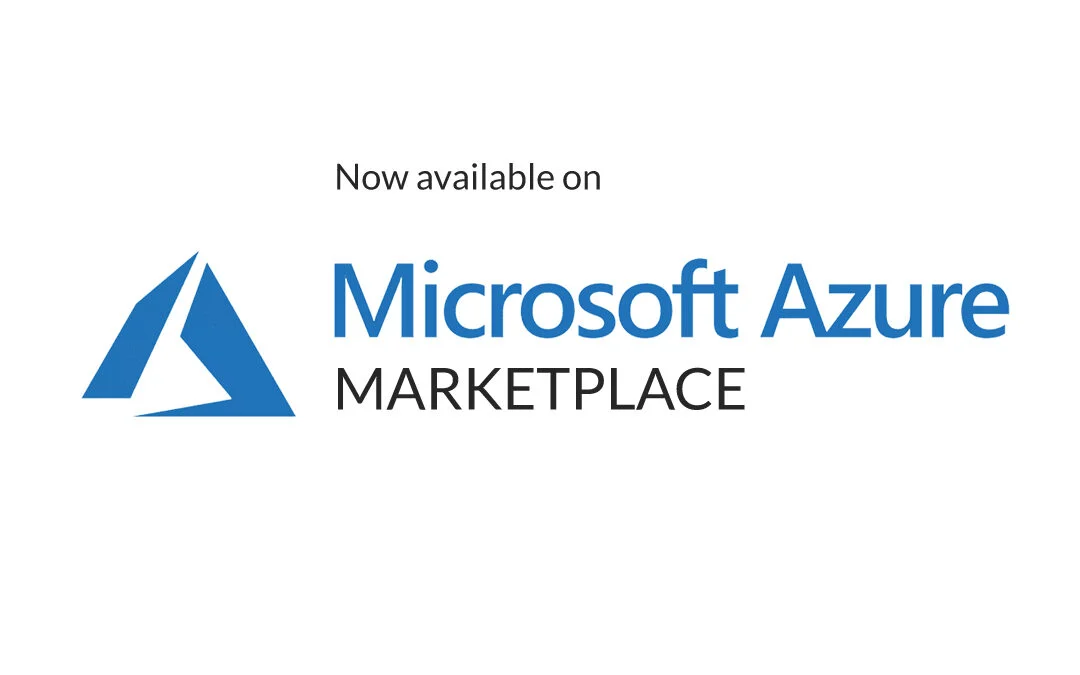
Recommended VM size
Please be aware while you choose the SKU of the VM. You must select a SKU compatible with Gen2 VM and we recommend starting at B2s or Ds2 series for optimal use.
You can easily deploy BunkerWeb on your Azure subscription in several ways:
- Azure CLI in Cloud Shell
- Azure ARM Template
- Azure portal via the Marketplace
Create a resource group. Replace value RG_NAME
az group create --name "RG_NAME" --location "LOCATION"
Create a VM with Standard_B2s SKU in the location of the resource group. Replace values RG_NAME, VM_NAME, VNET_NAME, SUBNET_NAME
az vm create --resource-group "RG_NAME" --name "VM_NAME" --image bunkerity:bunkerweb:bunkerweb:latest --accept-term --generate-ssh-keys --vnet-name "VNET_NAME" --size Standard_B2s --subnet "SUBNET_NAME"
Full command. Replace values RG_NAME, VM_NAME, LOCATION, HOSTNAME, USERNAME, PUBLIC_IP, VNET_NAME, SUBNET_NAME, NSG_NAME
az vm create --resource-group "RG_NAME" --name "VM_NAME" --location "LOCATION" --image bunkerity:bunkerweb:bunkerweb:latest --accept-term --generate-ssh-keys --computer-name "HOSTNAME" --admin-username "USERNAME" --public-ip-address "PUBLIC_IP" --public-ip-address-allocation Static --size Standard_B2s --public-ip-sku Standard --os-disk-delete-option Delete --nic-delete-option Delete --vnet-name "VNET_NAME" --subnet "SUBNET_NAME" --nsg "NSG_NAME"
Permissions requirement
To deploy a ARM template, you need write access on the resources you're deploying and access to all operations on the Microsoft.Resources/deployments resource type. To deploy a virtual machine, you need Microsoft.Compute/virtualMachines/write and Microsoft.Resources/deployments/* permissions. The what-if operation has the same permission requirements.
Deploy the ARM Template:
Login in Azure portal.
Get BunkerWeb from the Create resource menu.
You can also go through the Marketplace.
You can access the setup wizard by browsing the https://your-ip-address/setup URI of your virtual machine.
